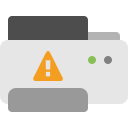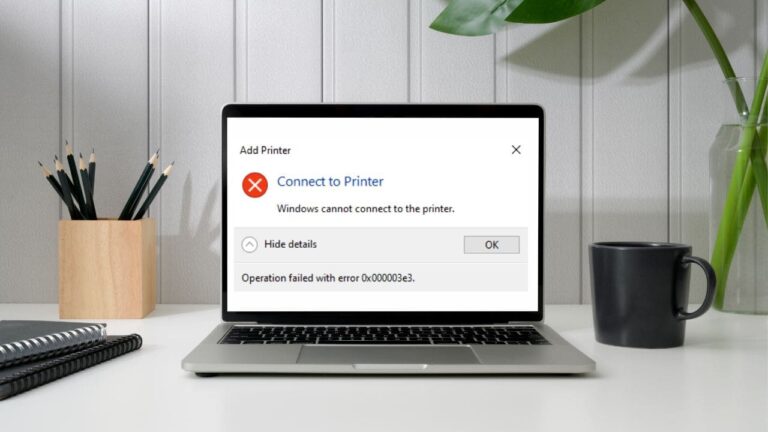Many people face a common issue with their Epson printer — it prints blank pages, doesn’t print wirelessly, or stops working even after changing the ink cartridge.
Before trying any fixes, it’s important to understand the main reasons behind the issue. Once you know the cause, it’s much easier to fix it.
Common Reasons Why Your Epson Printer Isn’t Printing
Paper Jam
Paper may be stuck inside the printer. Open the printer, check for jammed paper, and remove it before printing again.
Not Set as Default Printer
If you’ve used multiple printers on your device, the system might not send the print job to your Epson printer. Set it as the default printer.
Clogged Printheads
Ink can dry up and block the nozzles, causing poor or no print. You may need to clean the printheads.
Faulty Ink Cartridges
Using the wrong or damaged ink cartridges can stop printing. Try reinstalling the original cartridges.
Too Many Print Jobs
A large number of pending print jobs can slow down or block printing. Clear the queue to reset.
Wrong Printer Settings
Incorrect settings may prevent printing. Double-check your printer settings according to your device.
How to Fix Epson Printer Not Printing
Check the Connection
Make sure your printer is properly connected to your computer. Try using a different USB port or cable if needed.
Set as Default Printer
- Go to Settings > Bluetooth & Devices > Printers & Scanners.
- Select your Epson printer and click Set as Default.
- Uncheck “Let Windows manage my default printer.”
Update Printer Driver
- Right-click on Start and open Device Manager.
- Find your printer, right-click it, and select Update Driver.
- Choose Search automatically for drivers.
- Restart your PC after the update.
Restart Print Spooler Service
- Press Win + R, types services.msc, and hit Enter.
- Find Print Spooler, right-click and select Start (or Restart).
- Make sure it’s set to Automatic.
Clear Print Jobs
- Open Print Spooler from Services. Click Stop.
- Go to C:\Windows\System32\spool\PRINTERS and delete all files.
- Go back to Services and click Start for Print Spooler.
Check Ink Levels
- Open Printer Settings > Maintenance > Epson Status Monitor.
- Check if any cartridge needs replacing.
Reinstall the Printer
- Go to Settings > Devices > Printers & Scanners.
- Remove the printer and add it again using the + icon.
Frequently Asked Questions – Troubleshooting Printer
How to Reset Epson Ink Cartridge?
Press the Home button > Settings > Maintenance > Reset Ink Level. Choose the ink colors and follow the on-screen steps.
Why Doesn’t My Printer Work After Changing Ink?
Possible reasons:
-
Air bubbles in the cartridge
-
Printer can’t detect the new cartridge
-
Low toner in the drum
-
Clogged printhead
-
Dirty or damaged chip
What Is the Print Spooler?
It’s a service that manages all print jobs and sends them to the printer in order.
How to Update Printer Firmware?
- Open a browser and enter the printer’s IP address
- Go to Device > Update Firmware
- Click Check for Updates, then Agree and start the update
Final Words from Troubleshooting Printer
If your Epson printer isn’t printing, don’t worry. Just follow the simple steps above to solve the problem. Whether it’s a connection issue, settings error, or ink problem, this guide from Troubleshooting Printer will help you get your printer working again.
Note: Still Stuck? It might depend on the specific printer model you're using.