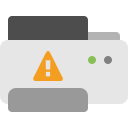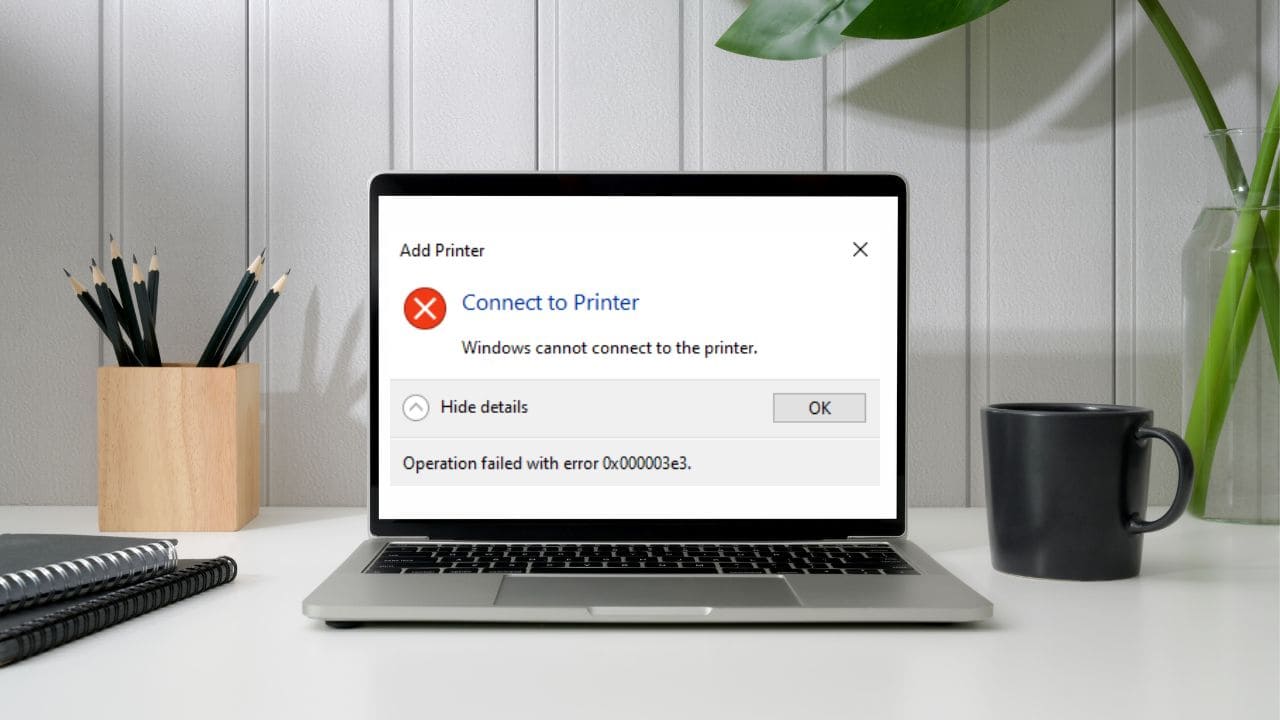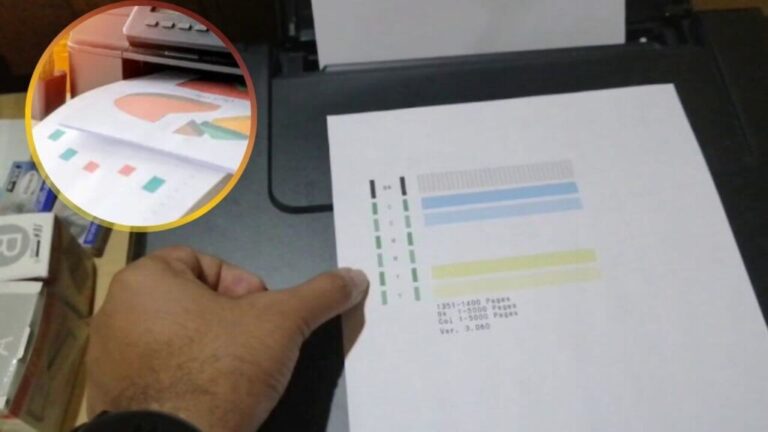The Epson printer is a great all-in-one device. It’s fast, reliable, eco-friendly, and perfect for office work. But like any other printer, it can sometimes run into problems.
If you’ve just bought an Epson printer and it’s not printing—even though the ink is full—you’re not alone. Many people face this issue and wonder what went wrong.
The good news is that this problem is common and can be fixed easily with a few simple steps. So don’t worry! This guide will walk you through everything you need to know to get your printer working again.
Why Is My Epson Printer Not Printing?
Let’s look at some common reasons your Epson printer might stop printing:
Paper Jam
Sometimes paper gets stuck inside the printer, stopping it from printing. Check for any jammed paper and remove it carefully.
Not Set as Default Printer
If your computer has more than one printer added, it might be sending the print job to the wrong one. Make sure your Epson printer is set as the default printer.
Clogged Printheads
Ink nozzles can get blocked if the ink dries up or dust builds up. This can cause blank or faint prints.
Faulty Ink Cartridges
If the cartridge is empty, damaged, or not the right one, your printer won’t print. Try using a new or original cartridge.
Too Many Print Jobs
If you’ve sent too many files to print, the printer might freeze or slow down. Clearing the print queue might help.
Wrong Printer Settings
Your printer settings might be off, which can stop it from working. Check your printer settings based on your operating system and printer model.
How to Fix Epson Printer Not Printing
Now that you know what causes the problem, let’s move on to how to fix it.
Check the Printer Connection
Make sure your printer is connected to your computer the right way:
-
Check if the USB cable is plugged in properly
-
Try a different USB port or use another cable if needed
-
If you’re using Wi-Fi, make sure your printer and computer are on the same network
Set Epson as Default Printer
-
Press the Windows key and go to Settings
-
Click on Bluetooth & Devices > Printers & Scanners
-
Select your Epson printer, then click Set as Default
-
Also, uncheck “Let Windows manage my default printer”
Update the Printer Driver
-
Right-click the Start button and open Device Manager
-
Find your printer under the list
-
Right-click on it and choose Update Driver
-
Select “Search automatically for drivers”
-
Restart your PC when it’s done
Restart the Print Spooler Service
-
Press Windows + R, type services.msc, and hit Enter
-
Scroll to Print Spooler and check if it’s running
-
If not, right-click on it, set the Startup type to Automatic, and click Start
Clear Print Jobs
-
Go back to Services and Stop the Print Spooler
-
Open File Explorer and go to:
C:\Windows\System32\spool\PRINTERS -
Delete all files in that folder
-
Return to Services, Start the Print Spooler again
-
Restart your computer and printer
Check Ink Levels
-
Go to Settings > Bluetooth & Devices > Printers & Scanners
-
Click on your Epson printer
-
Open Printing Preferences and go to Maintenance
-
Open Epson Status Monitor 3 to see ink levels
-
Replace any low or empty cartridges
Uninstall and Reinstall the Printer
-
Press Windows + I to open Settings
-
Go to Devices > Printers & Scanners
-
Select your printer and click Remove
-
Now click Add Printer and follow the steps to reinstall it
FAQs – Epson Printer Not Printing
1. How do I reset my Epson ink cartridge?
Go to your printer’s Home menu > Settings > Maintenance > Reset Ink Level. Follow the steps and confirm the ink colors.
2. Why doesn’t my printer work after changing ink cartridges?
-
Air bubbles inside the cartridge
-
Printer not recognizing the new cartridge
-
Low ink in the drum unit
-
Clogged printhead
-
Dirty or damaged ink chip
3. What is a print spooler?
It’s a program that controls print jobs. It sends print tasks from your computer to the printer in the correct order.
4. How do I update Epson printer firmware?
-
Open a web browser and type your printer’s IP address
-
Go to Device > Update Firmware
-
Click Check for Update, and if available, click I Agree to update
Final Thoughts – From Troubleshooting Printer
If your Epson printer isn’t printing, don’t panic. The problem is usually small and easy to fix. Just follow the steps above and you’ll be printing again in no time. And remember — at Troubleshooting Printer, we’re always here to help you with simple, reliable solutions.
Note: Still Stuck? It might depend on the specific printer model you're using.